Getting Started with you DAS Simulator
Now that you’ve signed up for DAS Trader Pro Simulator, please follow the steps and resources below to get you started.
Now that you’ve signed up for DAS Trader Pro Simulator, please follow the steps and resources below to get you started.
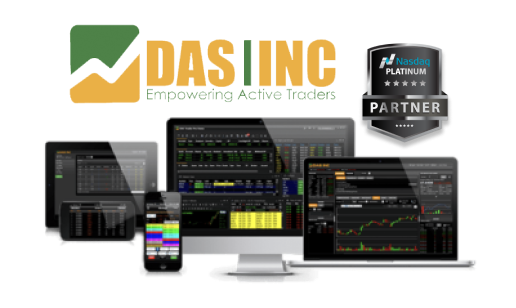
Use the download link provided in your activation email to access DAS Trader Pro. Ensure you download a production version (not a beta version) of the software. Please note that DAS is designed for Windows systems only. If you’re using a Mac, consult DAS’ support article here. Once downloaded, locate the DEMO.exe file in your downloads folder and proceed with the installation.
1. Download the files by clicking the button below:
2. Unzip the file; you will have two files:
3. Click File > Open Desktop. Locate, select and open the default.dsk file in the folder you just unzipped.
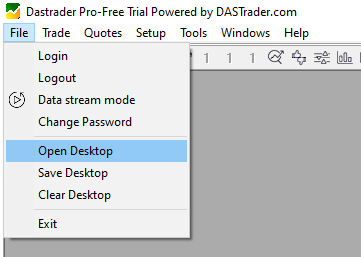
4. The most commonly used hotkeys are already included with the default installation of DAS. However, if you wish to download a PDF file that contains the scripts for commonly used/advanced hotkeys, please click here.
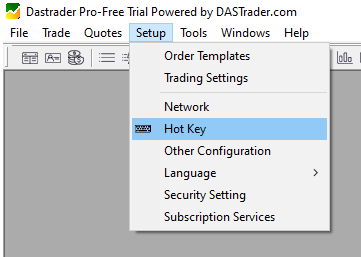
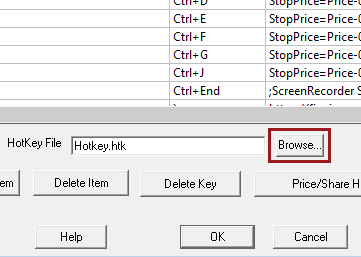
5. Note that everybody’s DAS configuration is constantly evolving – even Andrews – so minor differences are expected between the download files and prior videos. What’s important is that you learn the settings for yourself and modify your setup to fit your trading style.
6. The layout files provided are meant to be starting points for you to create and customize your own DAS desktop. Since each trading station has different monitors (resolution, orientation, etc.), it is difficult to just load Andrew’s layout and be on your way.
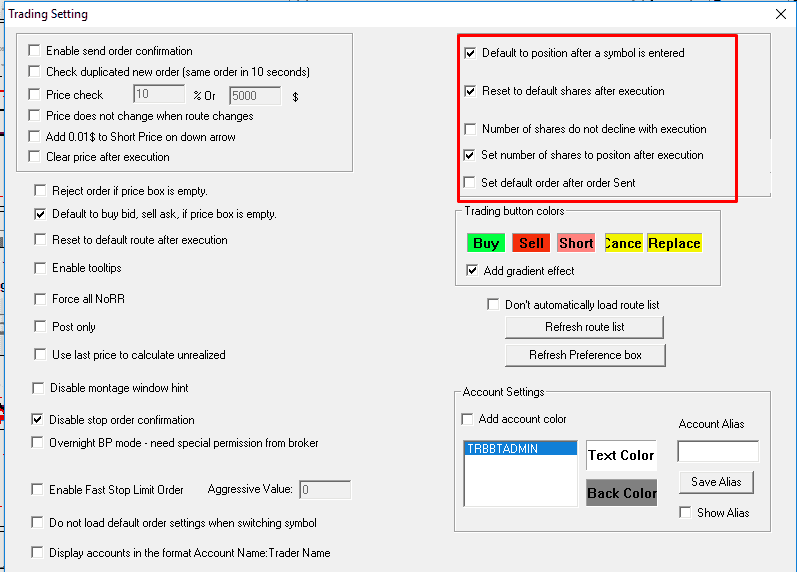
We encourage you to visit our Education Center, in the Technology sections you will find videos on how to configure DAS Trader.
Please visit our education center! Start with our Intro to Trading Classes and progress through the levels for a comprehensive and rounded trading education.
Presented by our experienced mentors, Mike and Megan, every Monday at 8 pm ET we host a live on-boarding session. We walk you through the tools needed to start your trading career and introduce you to both our philosophy of education and our suggested path to success, with the end goal being that you will be able to build your own winning TradeBook for the stock market. All members, and in particular our new members, are most welcome – and very much encouraged – to join us on Monday nights.
Live On-Boarding Webinar
MONDAYS 8:00 PM — 9:00 PM ET
Classroom (Everyone Welcome: Intro, Basic & Elite Members)
Please visit our forum where we have our Frequently Asked Question section. Almost all your questions can be answered there; plus the forum search is a great resource to find more answers!
Still looking for more help? Simply send us an email by clicking below, and someone from our team will get back to you very quickly!